Automatic SQL registration
If you are looking to use only the SQL functions exposed by Mosaic, without the need to execute any Python or Scala set-up code, this can be achieved through the automatic SQL registration process described on this page.
An example of when this might be useful would be connecting a business intelligence tool to your Spark / Databricks cluster to perform spatial queries or integrating Spark with a geospatial middleware component such as [Geoserver](https://geoserver.org/).
Warning
Mosaic 0.4.x SQL bindings for DBR 13 can register with Assigned clusters (as Spark Expressions), but not Shared Access due to Unity Catalog API changes, more here.
Pre-requisites
In order to use Mosaic, you must have access to a Databricks cluster running Databricks Runtime 13. If you have cluster creation permissions in your Databricks workspace, you can create a cluster using the instructions here.
You will also need “Can Manage” permissions on this cluster in order to attach init script to your cluster. A workspace administrator will be able to grant these permissions and more information about cluster permissions can be found in our documentation here.
Installation
To install Mosaic on your Databricks cluster, take the following steps:
Upload Mosaic jar to a dedicated fuse mount location. E.g. “dbfs:/FileStore/mosaic/jars/”.
Create an init script that fetches the mosaic jar and copies it to “databricks/jars”.
You can also use the output from (0.4 series) python function
setup_fuse_install, e.g.setup_fuse_intall(<to_fuse_dir>, jar_copy=True)which can help to copy the JAR used in the init script below.%sh # Create init script directory for Mosaic mkdir -p /dbfs/FileStore/mosaic/scripts # Create init script cat > /dbfs/FileStore/mosaic/scripts/mosaic-init.sh <<'EOF' #!/bin/bash # # File: mosaic-init.sh # On cluster startup, this script will copy the Mosaic JAR to the cluster's default jar directory. cp /dbfs/FileStore/mosaic/jars/*.jar /databricks/jars EOF
Configure the init script for the cluster following the instructions here.
Add the following spark configuration values for your cluster following the instructions here.
# H3 or BNG spark.databricks.labs.mosaic.index.system H3 # JTS only spark.databricks.labs.mosaic.geometry.api JTS # MosaicSQL or MosaicSQLDefault, MosaicSQLDefault corresponds to (H3, JTS) spark.sql.extensions com.databricks.labs.mosaic.sql.extensions.MosaicSQL
Testing
To test the installation, create a new Python notebook and run the following commands (similar for grid_ and rst_, not shown):
sql("""SHOW FUNCTIONS""").where("startswith(function, 'st_')").display()
You should see all the supported ST_ functions registered by Mosaic appear in the output.
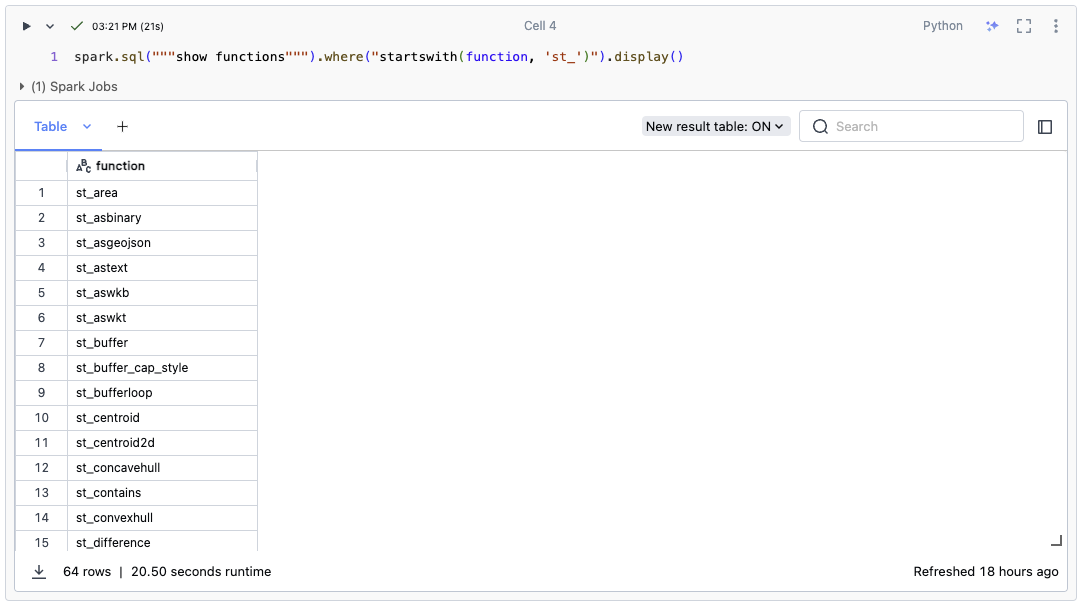
Fig 1. Show Functions Example
Note
You may see some ST_ functions from other libraries, so pay close attention to the provider;
also, function auto-complete in the UI may not list custom registered SQL expressions.
sql("""DESCRIBE FUNCTION st_buffer""")
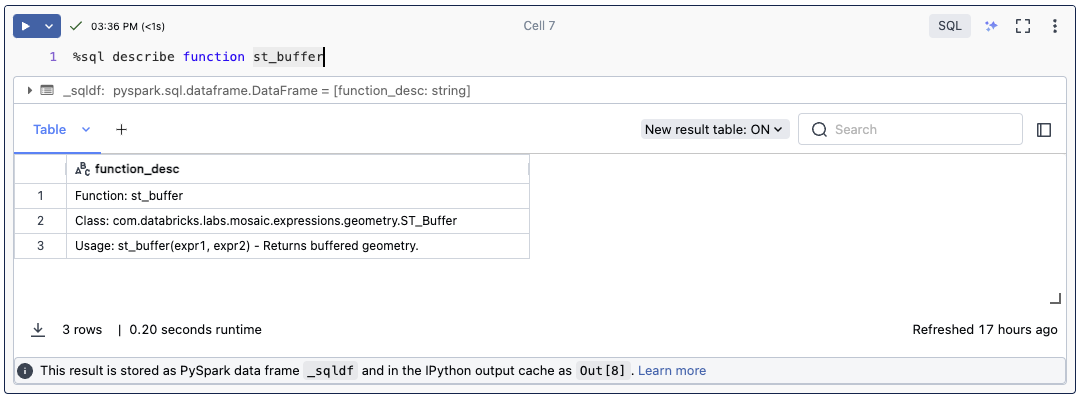
Fig 2. Describe Function Example
Warning
Issue 317: https://github.com/databrickslabs/mosaic/issues/317 Mosaic jar needs to be installed via init script and not through the cluster UI. Automatic SQL registration needs to happen at the cluster start up time when Spark context is created. Cluster UI installed libraries are made available too late and the Automatic SQL registration will not work, but there is no way to print an Error message in that case.
Warning
Issue 297: https://github.com/databrickslabs/mosaic/issues/297 Since Mosaic V0.3.6 Automatic SQL Registration can fail with the following error message: “java.lang.Exception: spark.databricks.labs.mosaic.raster.api”. This is due to a missing key in the spark configuration. The issue has been fixed since Mosaic V0.3.10. For releases between V0.3.6 and V0.3.10 please add the following configuration to your cluster spark configs: (spark.databricks.labs.mosaic.raster.api, “GDAL”), or alternatively in python/scala code: spark.conf.set(“spark.databricks.labs.mosaic.raster.api”, “GDAL”)