Quality Dashboard
The data quality dashboard is automatically installed in the dashboards folder of the workspace installation directory when you install DQX in the Databricks workspace. For more details on the installation process, see the Installation Guide.
The dashboard makes it easy to monitor and track data quality issues, with the flexibility to customize it to your specific needs. Currently, it supports monitoring a single output or quarantine table at a time. Centralized monitoring across all checked tables is on our roadmap and will be added in a future release.
The dashboard is not scheduled to refresh automatically by default, minimizing concerns regarding associated cluster costs. When you open a dashboard, refresh it manually to view the latest data. However, as needed, you can configure the dashboard to refresh periodically.
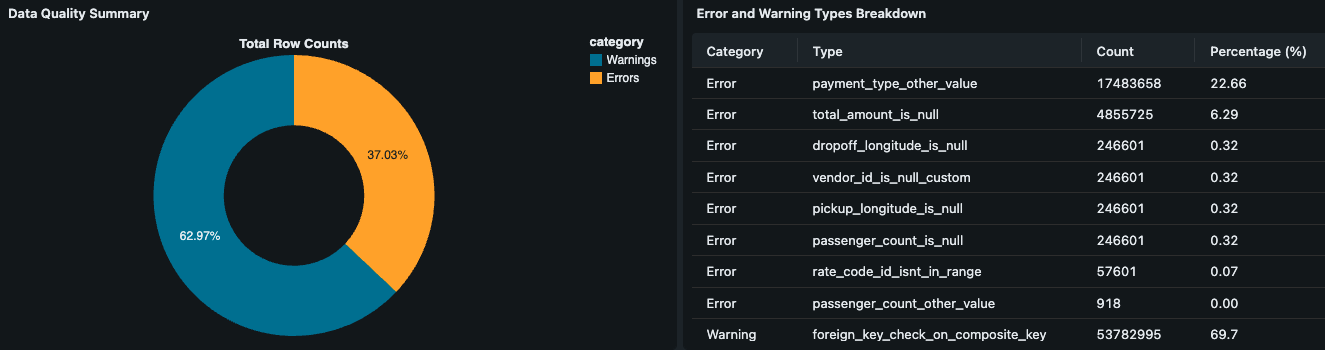
- CLI
- Python
You can locate the dashboard by using Databricks workspace UI directly or by using the following Databricks CLI command:
databricks labs dqx open-dashboards
After executing the command:
- Locate and click on a dashboard file in the workspace UI.
- Open the dashboard and click
Refreshto load the latest data.
You can locate the dashboard using Databricks workspace UI directly or use the following code:
from databricks.labs.dqx.contexts.workspace import WorkspaceContext
ctx = WorkspaceContext(WorkspaceClient())
dashboards_folder_link = f"{ctx.installation.workspace_link('')}dashboards/"
print(f"Open a dashboard from the following folder and refresh it:")
print(dashboards_folder_link)
DQX dashboard(s) only use the quarantined table for queries as defined in config.yml during installation.
If you change the quarantine table in the run config after the deployment (quarantine_table field), you must update the dashboard queries accordingly.