GDAL Installation guide
Supported platforms
In order to use Mosaic, you must have access to a Databricks cluster running Databricks Runtime 11.3 or higher. If you have cluster creation permissions in your Databricks workspace, you can create a cluster using the instructions here.
You will also need “Can Manage” permissions on this cluster in order to attach the Mosaic library to your cluster. A workspace administrator will be able to grant these permissions and more information about cluster permissions can be found in our documentation here.
GDAL Installation
Setup GDAL files and scripts
Mosaic requires GDAL to be installed on the cluster. The easiest way to do this is to use the the mos.setup_gdal() function. This function will extract the GDAL files and scripts from the mosaic library and place them in the /dbfs/FileStore/geospatial/mosaic/gdal/ directory. This call is no longer needed in versions >= 0.3.12. The shared objects are now included in the databricks-mosaic-gdal pip installable bundle.
import mosaic as mos
mos.enable_mosaic(spark, dbutils)
mos.setup_gdal(spark)
GDAL setup complete.
Shared objects (*.so) stored in: /dbfs/FileStore/geospatial/mosaic/gdal/.
Init script stored in: /dbfs/FileStore/geospatial/mosaic/gdal/.
Please restart the cluster with the generated init script to complete the setup.
Configure the init script
After the mos.setup_gdal() function has been run, you will need to configure the cluster to use the init script. For versions >= 0.3.12, we are required to use the following init script: here. The init script can be set by clicking on the “Edit” button on the cluster page and adding the following to the “Advanced Options” section:
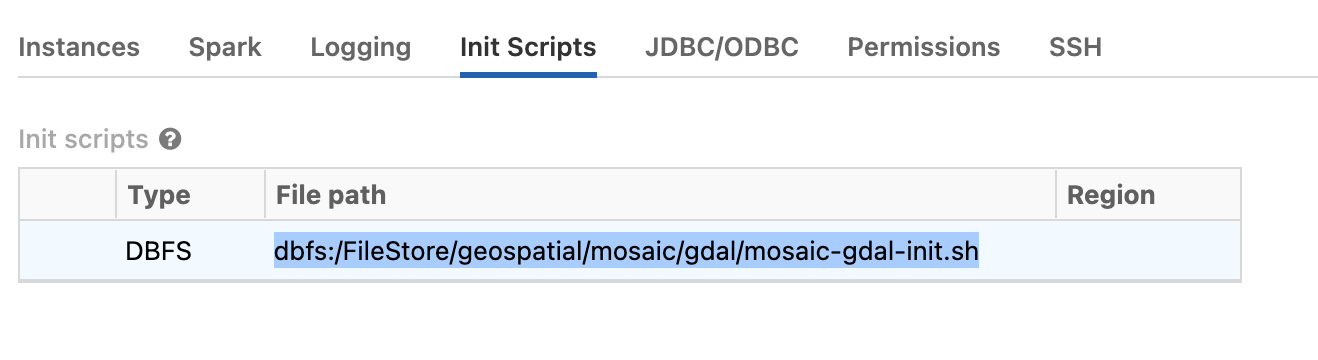
Fig 1. Init script configuration
Enable GDAL for a notebook
Once the cluster has been restarted, you can enable GDAL for a notebook by running the following code at the top of the notebook:
import mosaic as mos
mos.enable_mosaic(spark, dbutils)
mos.enable_gdal(spark)
GDAL enabled.
GDAL 3.4.3, released 2022/04/22