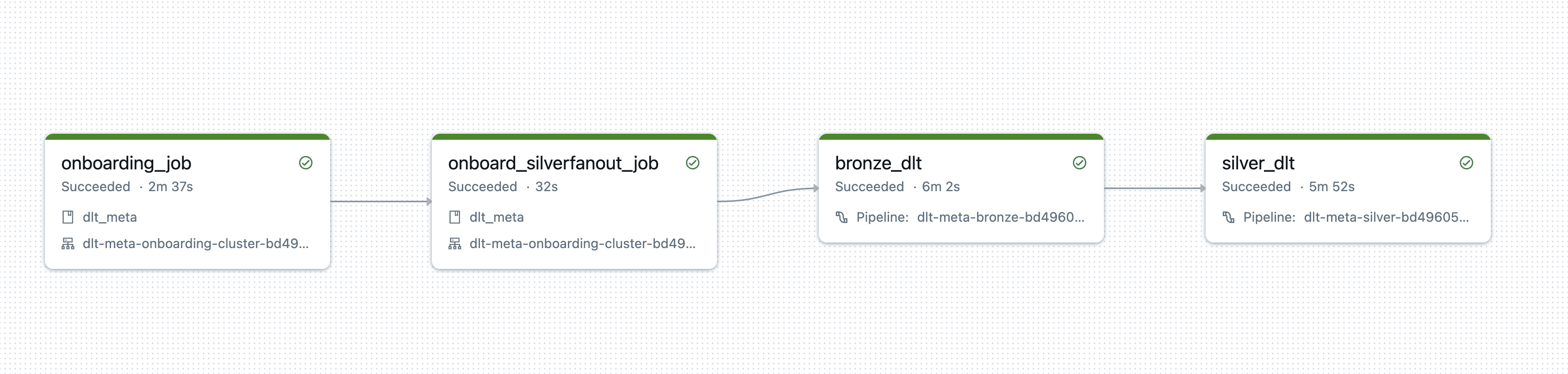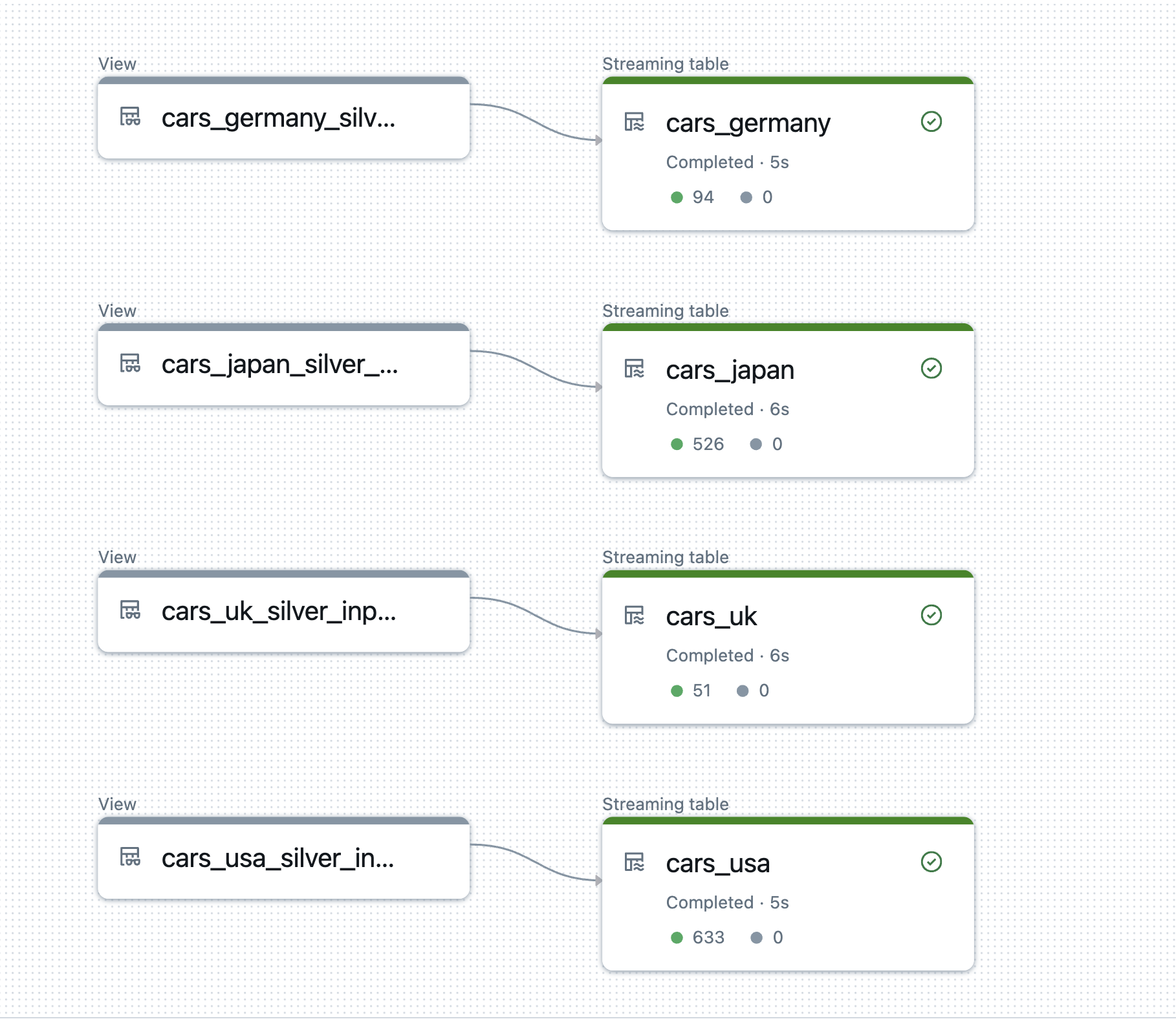Silver Fanout Demo
Silver Fanout Demo
- This demo will perform following steps
- Showcase onboarding process for silver fanout pattern
- Run onboarding for the bronze cars table, which contains data from various countries.
- Run onboarding for the silver tables, which have a
where_clausebased on the country condition in silver_transformations_cars.json. - Run Bronze for cars tables
- Run onboarding for the silver tables, fanning out from the bronze cars tables to country-specific tables such as cars_usa, cars_uk, cars_germany, and cars_japan.
Steps:
Launch Command Prompt
Install Databricks CLI
- Once you install Databricks CLI, authenticate your current machine to a Databricks Workspace:
databricks auth login --host WORKSPACE_HOSTInstall Python package requirements:
# Core requirements pip install "PyYAML>=6.0" setuptools databricks-sdk # Development requirements pip install flake8==6.0 delta-spark==3.0.0 pytest>=7.0.0 coverage>=7.0.0 pyspark==3.5.5Clone dlt-meta:
git clone https://github.com/databrickslabs/dlt-meta.gitNavigate to project directory:
cd dlt-metaSet python environment variable into terminal
dlt_meta_home=$(pwd)export PYTHONPATH=$dlt_meta_homeRun the command:
python demo/launch_silver_fanout_demo.py --uc_catalog_name=<<uc catalog name>> --cloud_provider_name=aws- uc_catalog_name : aws or azure
- cloud_provider_name : aws or azure
- you can provide
--profile=databricks_profile namein case you already have databricks cli otherwise command prompt will ask host and token.
a. Databricks Workspace URL: Enter your workspace URL, with the format https://.cloud.databricks.com. To get your workspace URL, see Workspace instance names, URLs, and IDs.
b. Token: - In your Databricks workspace, click your Databricks username in the top bar, and then select User Settings from the drop down.
- On the Access tokens tab, click Generate new token. - (Optional) Enter a comment that helps you to identify this token in the future, and change the token’s default lifetime of 90 days. To create a token with no lifetime (not recommended), leave the Lifetime (days) box empty (blank). - Click Generate. - Copy the displayed token - Paste to command prompt